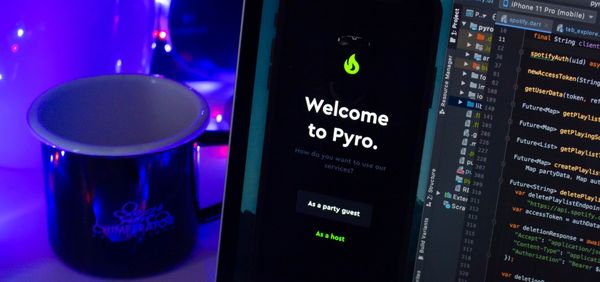Building your first AI solution from end-to-end with Microsoft Azure
This is a quick tutorial and introduction for beginners in cloud-based machine learning to build their first ML workspace on Microsoft Azure.

Hi there, my name is Mark. I am a computer science student and a tech entrepreneur with a mission to help people to create more with AI technologies. Today, I would like to share how I developed an AI solution from end to end using Microsoft Azure ML Studio. Microsoft ML Studio is an end-to-end vertical integrated AI engineering platform for people from minimal technical literacy to AI engineering professionals to develop their machine learning solutions without the worries of hardware and deployment.
Today, I would like to share how to set up your Microsoft Azure ML Studio in minutes and start creating your first ML project with AutoML solutions available on Azure. Secondly, you will learn how to deploy your ML solution to the front-end application with React and Azure Static Website services. By the end of the tutorial, you will be able to start your first ML project without any GPU. More importantly, you can start making your AI impacts from day one without worrying about infrastructure management.
Set up your AI launch pad: Microsoft Azure ML Studio
- Firstly, you will need a Microsoft Azure account; you can create it without any upfront cost. Also, if you are a student right now, you can activate your student account with the email issued by your school/university.


2. You must create a resource group to organize your project.

3. Once you have created your resource group, you need to create an ML Studio service.

4. Wait a minute for deployment; once it is finished, you can click the URL provided right in Azure to start developing!

Start your first ML project with ML Studio.

Once you have created this workspace with Microsoft Azure Machine Learning Studio, you can start to utilize the following features of the workspace.
- Data Collection and Labelling
- Auto-Machine Learning (AutoML) or No-code Machine Learning
- Efficient Computing Available within the Workspace
Here is a series of tutorials from the Microsoft Docs site to share how to start using ML Studio to learn more about how you could harness the power of cloud-based machine learning from end to end!

In the end, to quickly recap, here are some critical summaries for you as a takeaway.
- Cloud machine learning can help you enter the world of machine learning without spending hundreds of dollars on hardware like GPU.
- Cloud machine learning provides an end-to-end solution to quickly train and deploy your machine learning model.
- The tutorial creates a simple tutorial for establishing your first ML studio project without worrying about the entry.
This is just a brief introduction to Micorosft Azure and its Machine Learning Studio solution, and now it is your turn to make excellent AI tools or solutions for your audiences to create a better world with cloud-based ML.